How to Always Stay Active on Slack?
Learn how Slack detects inactivity and discover reliable methods to maintain your active status without constantly wiggling your mouse.
If you've ever noticed your Slack status flipping to "away", or even wiggled your mouse to look active, you're not alone.
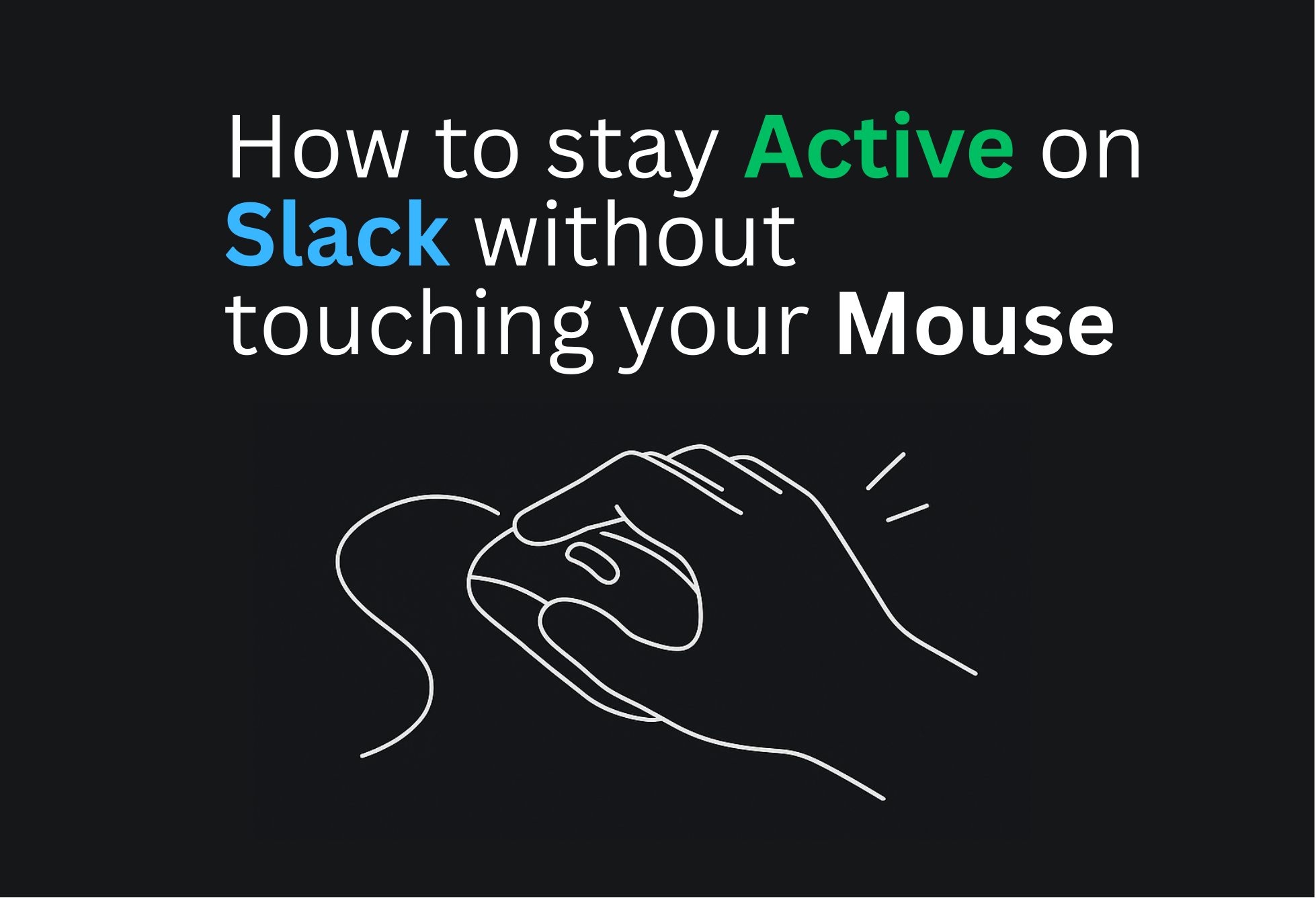
How does Slack status actually work?
According to Slack's help guide, your status automatically turns to away after 10 minutes of inactivity.
Your coworkers can also see whether you're set to active or away.
What about that button where you can manually set yourself to "active"? It doesn't work for this. It won't stop the 10-minute countdown. As soon as you stop clicking or typing, the clock starts ticking again.
The frustration is real
You're working hard, maybe reading a long document or just thinking something through. You look back at Slack, and you see it. The little green dot next to your name is gone. It's grey. You're "away."
You get that sinking feeling. _"Ugh, not again."_ Does it look like I'm not at my desk?
This whole "green dot" thing can be a real headache. You shouldn't have to micromanage your Slack presence just to focus on your work. Everybody should be able to have a guilt-free cup of coffee.
How to keep it active
People suggest apps like Amphetamine* or **Caffeine**, or playing a video. They keep the computer on, but this is completely wrong. *It doesn't help with the status. You can't set the status to stay active without constantly moving your mouse.
A physical USB mouse jiggler may work.
Most solutions didn't work
For software-based solutions, honestly, most solutions either don't work, are annoying to manage, or are ridiculously expensive:
- • presencescheduler.com - Convoluted to use and requires a Chrome extension and app download
- • slackgreen.com* - Costs *$60 per month 😱
- • lazywork.xyz - Seems cool, very customizable phisical jigger. 7.99$ ~ 49.99$/m
- • ericdraken.com/slack-always-stay-active - Outdated
- • github.com/eskerda/slack-keep-presence - Outdated
- • libraries.io/rubygems/slack-keep-presence - Outdated
So I decided to build one myself!
Slack Green isn't a hack or a script. It's a simple, reliable service designed to do one thing: keep your Slack status active when you want it to.
- • No software to download or install
- • Runs completely in the background
- • Set working schedule and forget about it
Your productivity isn't measured by a tiny colored dot next to your name.
> Step away for coffee. We'll keep the light on.
_With love,_
_Sieun_
Ready to Stay Always Green on Slack?
Join thousands of remote workers who never worry about their Slack status again.
Related Articles
How to Fake Slack Status (Without Getting Caught)
Looking to fake your Slack status? Learn why people do it, the risks involved, and discover legitimate alternatives that actually work.
Top 5 Tools to Keep Your Slack Status Green (Compared)
Comprehensive comparison of the best tools to maintain your Slack active status, from mouse jigglers to cloud solutions.
Why Slack Goes Idle So Quickly (and How to Fix It)
Understand why Slack sets you as 'away' after just 10 minutes and learn practical solutions to prevent unwanted idle status.
